Back to: Cricut & Etsy
What is Canva?
Canva is a free design platform, that allows your create posters, invitations, business cards, website banners, prestations and flyers. Canva provides a large professionally designed templates and assets that are free to use.
You can upload your images/photos into their templates using a drag-and-drop interface. It is basically a free design program that anyone can use with no extensive photo editing or design knowledge to use.
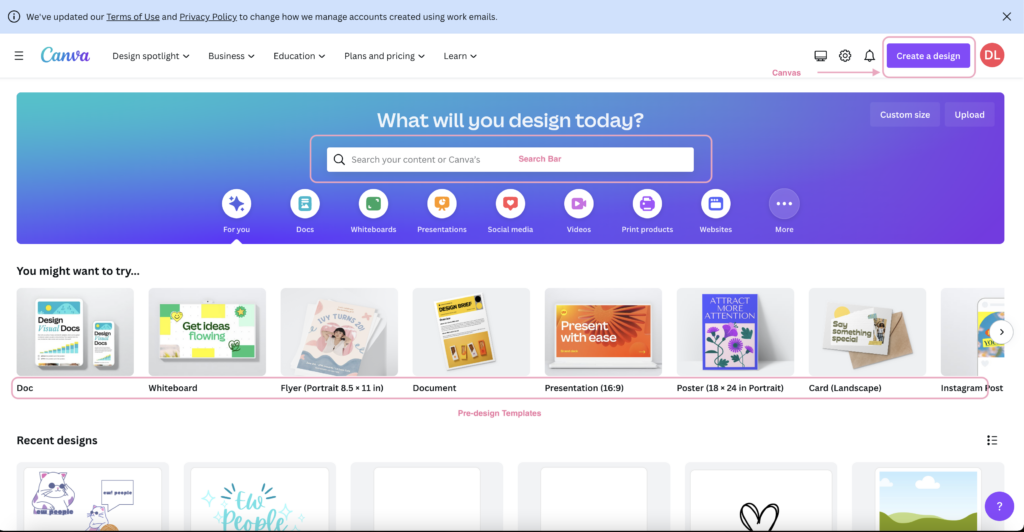
Canva is home to thousands of professionally designed templates that are easy and quick to edit thanks to the drag-and-drop interface. You can edit, enhance and customize your projects with just a few clicks.
From basic cropping and straightening to adding textures and color correcting, Canva’s beginner-friendly features make design simple. You can add a textured background to give your photo more dimension, insert text to create your own meme, create a photo grid, blur your photo, and more.
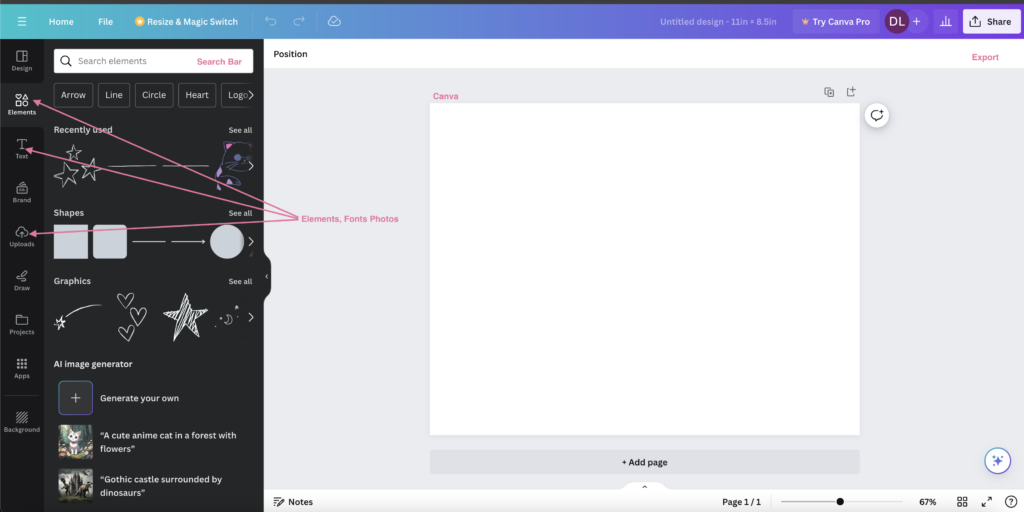
The Pros & Cons.
The Positives:
- User-Friendly Interface
- Extensive Template Library
- Free Version Availability
- Collaborative Features
- Web-based Platform
- Drag-and-drop Functionality
- Customisable Brand Kit
- Print and Delivery Services
- Integrated Stock Photo Library
The Negatives:
- Can Become Costly
- Limited File Export Options
- Generic Templates
- Limited Font Customisation
- Dependency on Internet Connection
- File Quality Concerns
- Storage Limitations
- Occasional Platform Glitches
- Intellectual Property Concerns
Some Other Concerns
- Using stock images and elements demands caution. It’s vital to ensure designs doesn’t infringe on copyrights.
- Canvas can delete your account. You’re not licensing their software to creative an independent product – you are simply using it as part of the content creative progress and Canvas can delete either if they feel like it.
- You cannot conjure elements in Canva. You can only use what is available to you. You can change the colour and edit the designs but you can not create your own.
Here is a link to Canva’s Licensing agreement and their Pricing options.
https://www.canva.com/licensing-explained/
https://www.canva.com/pricing/
Canva & Cricut
- Open an internet browser. Go to Canva.com. You may have to create an account.
- Click on “New Design” located at the top right corner.
- Click on Custom size and type in 11”x8.5”.
- Go to the Text Menu and Click on it. Add a text box. On your canvas type in a word or phrase.
- Change the Font and the size.
- Click on the Effect Menu. Under “Shape” pick Curve. You may have to scroll down to change the options.
- Once happy with text go to the Element menu and type in something to search. E.g. “Stars”. Drag and drop the element onto your canvas. Change the colours of both the font and element.
- Design a sticker or decal. Arrange the elements until you are happy with them. When you have two or more elements selected, click on the Position menu. Here you can align them, overlap, size and move them on X and Y axes.
- Design a sticker or decal. Arrange the elements until you are happy with them. When you have two or more elements selected, click on the Position menu. Here you can align them, overlap, size and move them on X and Y axes.
- Then open your Cricut Design Space and start a new project. Upload your design and then cut it out.
Conclusion:
Canva has more editing capability and a larger library than Cricut Design Space, but there are more options to create your own designs out there. For creating your own for free there are programs like Inkscape, Krita and Gimp. Paid options range from very expensive to affordable. Your options for design software there is Adobe Creative Suite, Affinity line of software, Procreate and Clip Studio.
For just design files there are many websites that offer both paid and free files that can be used. As always, look at the licensing to make sure it is for commercial or personal use.

